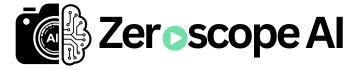Skip to content
Steps to Use Zeroscope v2 for Text-to-Video Generation:
- Enter Your Prompt:
- In the input box at the top, type a text prompt describing the video you want to generate.
- Example: “A futuristic robot walking through a neon city.”
- Adjust Advanced Options (Optional):
- Click on the “Advanced options” dropdown to customize parameters such as:
- Seed: Controls randomness (default is usually 0).
- Number of frames: Determines how long the video will be.
- Number of inference steps: Affects the quality and detail of the generated video.
- Generate the Video:
- Click the send button (paper plane icon) next to the input box to start the video generation process.
- Wait for Processing:
- Zeroscope will take some time to generate the video based on the given prompt and settings.
- Preview and Download:
- Once processing is complete, the generated video will appear in the display area.
- You can watch the video and download it if needed.